I have not actually had a 3D model produced on a 3D printer but this method should create a file ready to print. The issue I encountered was not the ability to create a 3D scene and/or converted to a proper format, but a 3D model as a solid required by 3D printers. When making a model using a digital elevation model (DEM) also called digital terrain model (DTM) it is easy to make an undulating surface but "flat". 3D printers need to be a solid which is a 3D surface with a "skirt" under it (see image).
For this tutorial I used this LROC NAC DTM called unnamed fresh crater east of Lents: http://wms.lroc.asu.edu/lroc/view_rdr_product/NAC_DTM_NEARLENTS1
So the steps are:
1. Create a 3D model in ArcScene, Global Mapper, Terragen, Blender, etc. Note in the image the surface is just rendered – meaning it is not yet a solid model. Tip: square up 3D scene to clip out any NoData area. In ArcScene you use the AOI button to clip the scene to a drag-able 3D box.
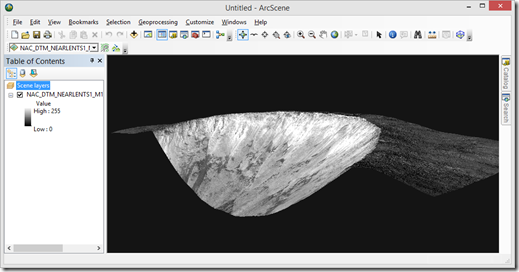
2. Export Scene to a 3D format – e.g.; VRML (*.wrl), Standard Tessellation Language (*.stl), or Polygon File Format(*.ply, also know as the Stanford Triangle Format).
So now for the trick - make the undulating (but flat surface) into a solid using the free software ZPrint.
3. Open ZPrint and import the 3D model. This is where you have to know your printer's capable dimensions in width and height. For this model I set millimeters and scale by 2% which ends up being about 300mm (~1 foot in Y).
4. In ZPrint, select Edit – "Make Solid". Here the defaults generally work. I now have a solid (see image) which can be printed on a compatible ZPrinter or exported to a STL or PLY for printing elsewhere.
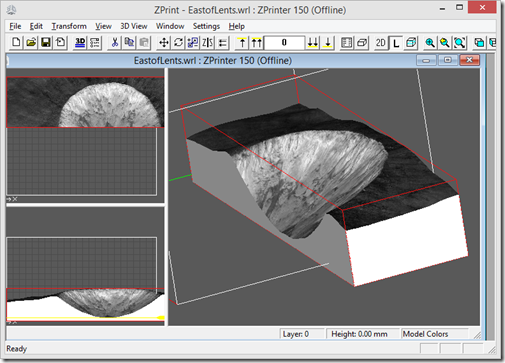
If you need another 3D format for your type of 3D printer, import the PLY or STL 3D solid into the excellent and free Meshlab and export to another format like Alias Wavefront (*.obj). PLY seems to work best for Meshlab. Lastly, it seems like it might be possible to make a solid in Meshlab but I haven't been able to get it work as easy as ZPrint.
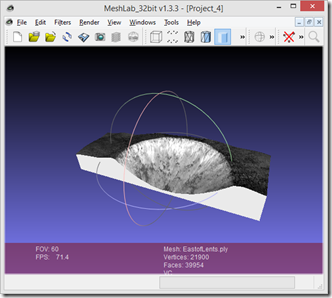
Have fun 3D printing.
Update - I later created a model of the full crater and it was printed in 3D at peak-solutions-llc.com. It is nice to see the image printed on the model - not all 3D printers can do that yet.
For this tutorial I used this LROC NAC DTM called unnamed fresh crater east of Lents: http://wms.lroc.asu.edu/lroc/view_rdr_product/NAC_DTM_NEARLENTS1
So the steps are:
1. Create a 3D model in ArcScene, Global Mapper, Terragen, Blender, etc. Note in the image the surface is just rendered – meaning it is not yet a solid model. Tip: square up 3D scene to clip out any NoData area. In ArcScene you use the AOI button to clip the scene to a drag-able 3D box.
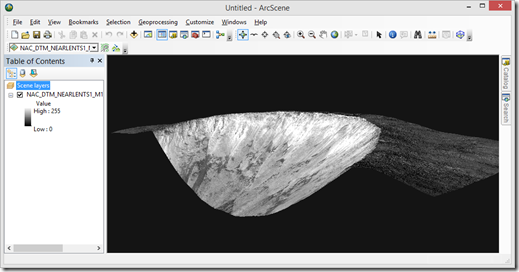
2. Export Scene to a 3D format – e.g.; VRML (*.wrl), Standard Tessellation Language (*.stl), or Polygon File Format(*.ply, also know as the Stanford Triangle Format).
So now for the trick - make the undulating (but flat surface) into a solid using the free software ZPrint.
3. Open ZPrint and import the 3D model. This is where you have to know your printer's capable dimensions in width and height. For this model I set millimeters and scale by 2% which ends up being about 300mm (~1 foot in Y).
4. In ZPrint, select Edit – "Make Solid". Here the defaults generally work. I now have a solid (see image) which can be printed on a compatible ZPrinter or exported to a STL or PLY for printing elsewhere.
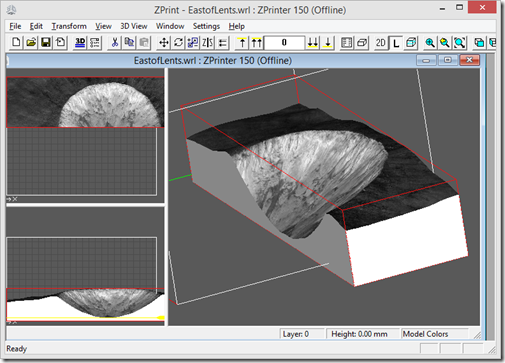
If you need another 3D format for your type of 3D printer, import the PLY or STL 3D solid into the excellent and free Meshlab and export to another format like Alias Wavefront (*.obj). PLY seems to work best for Meshlab. Lastly, it seems like it might be possible to make a solid in Meshlab but I haven't been able to get it work as easy as ZPrint.
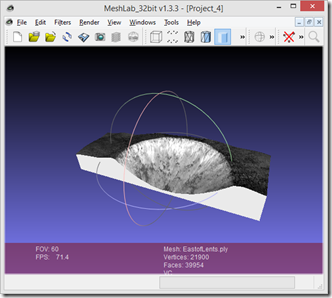
Have fun 3D printing.
Update - I later created a model of the full crater and it was printed in 3D at peak-solutions-llc.com. It is nice to see the image printed on the model - not all 3D printers can do that yet.
Update 2 - Now the online Moontrek viewer (JPL) can output STL or OBJ for you!
