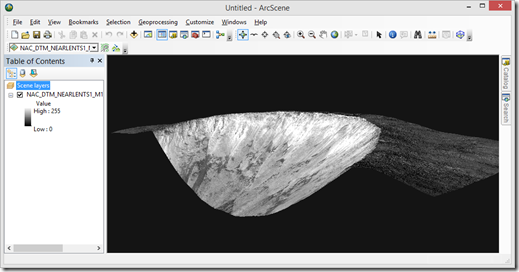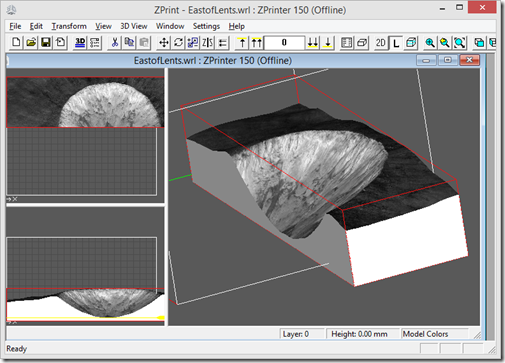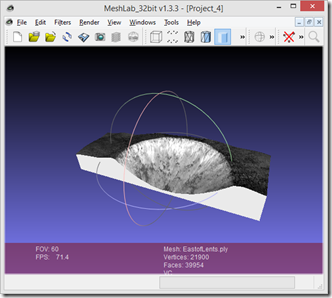ISIS 3 Cube Format - http://isis.astrogeology.usgs.gov/ or Wikipedia
Simple command-line GDAL Conversion examples
Overview: ISIS (Integrated Software for Imaging Spectrometers) is a generalized software system that has been designed to optimize cartographic and scientific processing of images in planetary datasets. ISIS versions 2 and version 3 both have their own format called an ISIS cube which contains a label area and a data area. The label describes the data and uses a "keyword=value" text format. The label is normally embedded at the top of the file, but ISIS also supports "detached" labels where the label and image block are divided into separate files.
The data area is a 3-dimensional image with axis: samples, lines, and bands. Typically, the sample and line dimensions are used to represent spatial information while the band dimension represents spectral information. Pixels can be stored in 8-bit unsigned integer, 16-bit signed integer, or 32-bit floating-point format. When cubes are created in ISIS3, unless specifically specified, the file will be written using tiles (blocks of pixels). Tiles can be variable in size as defined in the label. In addition to valid numerical pixel values, five types of "special" pixel values are supported: null, high/low instrument saturation, and high/low representation saturation.
Type
|
Description
|
8bit Unsigned
|
16bit Signed
|
32bit Floating-Point
|
Null
|
Pixel has no data available
|
0
|
-32768
|
\xFF7FFFFB (-3.40282265508890445e+38)
|
Lis
|
Pixel lower bound was saturated on the instrument
|
0
|
-32767
|
\xFF7FFFFC
|
His
|
Pixel higher bound was saturated on the instrument
|
0
|
-32766
|
\xFF7FFFFD
|
Lrs
|
Pixel lower bound was saturated during processing
|
255
|
-32765
|
\xFF7FFFFE
|
Hrs
|
Pixel higher bound was saturated during processing
|
255
|
-32764
|
\xFF7FFFFF
|
Applications with read support for ISIS 3 cubes
- IsisDlm (ISIS IDL Interface Documentation) - http://www.astro.cornell.edu/~
carcich/LRO/doc/html/main.html - Geospatial Data Abstraction Library (GDAL). http://www.gdal.org/, http://www.gdal.org/frmt_
isis3.html - Applications which use GDAL and thus have read support for ISIS cubes
- GDAL conversion utilities - http://www.gdal.org/gdal_
utilities.html - QGIS - http://www.qgis.org/
- TuiView (simple viewer) - https://bitbucket.org/chchrsc/
tuiview - ArcMap/ArcGIS Pro - http://www.esri.com/software/
arcgis - SAGA GIS - http://www.saga-gis.org/
- UDig GIS - http://udig.refractions.net/
- GRASS GIS v7 - http://grasswiki.osgeo.org/
wiki/Planetary_mapping - Generic Mapping Tool (GMT) - http://gmt.soest.hawaii.edu/
- Mirone - http://w3.ualg.pt/~jluis/
mirone - more - http://trac.osgeo.org/gdal/
wiki/SoftwareUsingGdal - Davinci (AZ State University) - http://davinci.asu.edu/index.
php?title=ISIS3_I/O - JMars - http://jmars.asu.edu/
Simple command-line GDAL Conversion examples
- Installers: http://trac.osgeo.org/gdal/
wiki/DownloadingGdalBinaries - Binary tools in a Python environment (my favorite method to get binaries). Install the free Anaconda Python and then once install type "conda install gdal".
$ gdal_translate –of GTiff input_32bit.cub output_32bit.tif
$ gdal_translate –of GTiff input_16bit.cub output_16bit.tif
$ gdal_translate –of GTiff input_8bit.cub output_8bit.tif
$ gdal_translate –of Jpeg –ot Byte –scale input.cub output_8bit.jpg
$ gdal_translate –of PNG –ot Byte –scale input.cub output_8bit.png
more from ISIS Wiki: https://isis.astrogeology.usgs.gov/fixit/projects/isis/wiki/Isis_Cube_Format
related: http://planetarygis.blogspot.
related: http://planetarygis.blogspot.
Figure 1. Illustration of an ISIS image cube, showing the three
dimensions of an Isis image: width (samples), height (lines), and depth (bands).